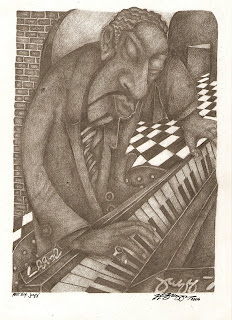
Congratulations! After a couple of weeks of learning how to use the Redrum and Dr. REX, we are all getting pretty good at making drum beats and working with loops.
Now we're ready to start looking at the other cool instruments and playing some of the instruments live with our Oxygen 8 keyboards.
There are two goals for today:
1) Learn the white keys of the keyboard
2) Learn how to create an NN19 Sample Player and load sounds into it.
Keys of the Keyboard
OK, here's one thing you need to understand: there are only 12 notes that you can play!
Here is what they look like:

Now, you may be thinking, "But I've seen a piano before and I know they've got a lot more than 12 of those things on them". Take a look at this picture of a full sized piano keyboard:
 Notice any patterns?
Notice any patterns?So, basically this whole keyboard is made up of sets of these 12 notes repeating. A set of notes is called an octave. As you go to the right, the pitch gets higher, as you go to the left, the pitch gets lower, but there are always just 12 notes.
"What are the names of these notes, Chris?" you ask. Super easy...
- The white keys are just the first 7 letters of the alphabet (A-B-C-D-E-F-G) repeating over and over.
- The black keys are extra things called sharps and flats.
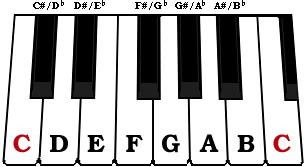 What is the name of the first note on the left? What happens when you go 12 notes to the right? What do you think the next white note to the right will be?
What is the name of the first note on the left? What happens when you go 12 notes to the right? What do you think the next white note to the right will be?So, if you play each of these white keys in order, from C to C, you will be playing what is called the C Major scale. We will be working on this tomorrow but for now, just REMEMBER...
The white keys are just the first 7 letters of the alphabet (A-B-C-D-E-F-G).
The NN19

Like the Dr. REX, the NN19 is a type of instrument called a sampler. It lets you load the sounds of all kinds of instruments and play them with your keyboard. The difference between the Dr. REX and the NN19 is that the Dr. REX is more specifically designed to work with loops, while the NN19 is more for playing instruments "live".
So, let's just jump in and start working with the NN19...
Assignment 1
- Start a new Reason session.
- Make sure you see a Mixer 14:2 at the top of your rack.
- Set the Tempo to 80 BPM.

- Create an NN19 Digital Sampler (Create>NN19).
- Click on the folder button in the upper left corner of the screen.

- Now let's load a patch called "Bright Piano"...Go to Reason Factory Sound Bank>NN19 Patches>Pianos and Keyboards>Bright Piano.smp.

- Now when you play some notes on your keyboard, you should hear the sound of a piano. If you don't, raise your hand and an instructor will help you.
- Make sure the L marker is on Bar 1 and the R marker is on Bar 5. (You may need to zoom in on the Sequencer to see the right numbers.

- Make sure that both the Click and the Loop buttons are lit.


- Hit Play and listen to the tempo of the click.
- Practice playing the C Major scale up and down in time with the click - each note should be played on the click. If you need to, feel free to slow the tempo down.
- When you are ready, hit Record and record yourself playing the scale up and back. Don't forget to wait to start playing at Bar 1!
- Hit Stop when you are finished.If you don't like your performance, delete it and do it over. Keep working until you get it right!
- Save this as: your name_CMajor.
- Raise your hand and have one of the instructors come and check out your work before you move on to the next assignment!
Assignment 2
- Start a new Reason session.
- Create a Redrum Drum Machine.
- Load at least 4 sounds into the Redrum (Kick, Snare/Clap, Hat, Percussion, etc.)
- Make a 32-step drum pattern. (Ask an instructor if you don't remember how to do this.)
- Put the L marker on Bar 1 and the R marker on Bar 17.

- Use Copy Pattern to Track to put your beat into the Sequencer.

- Click on the Pattern button to turn the beat off in the Redrum.

- Now move the R marker back to Bar 5.
- Make sure the Loop button is lit.

- Hit Play to listen to your beat playing.
- Create an NN19 Digital Sampler.
- With the beat playing, click on the Browse Patch button and try to find an instrument that sounds good over your beat.
- Try to come up with a simple melody (at least 3-4 notes) and practice playing it along with your beat.
- When you are ready, hit Record and record your melody. Keep working at it until you get it sounding cool.
- When you get it down, Copy the melody out so that it ends on Bar 17 at the same point as your drums. The easiest way to do this is to hold down the OPTION button on your keyboard and drag the melody region to the right.
- Now move the markers so L is on Bar 17 and R is on Bar 25.
- In the Redrum, turn the Pattern button back on and click on Pattern 2.

- Make a second 32-step drum beat.
- Use Copy Pattern to Track to put it in the Sequencer (Bar 17-25).
- Create a second NN19 Digital Sampler.
- Load another sound and record a new melody for this part.
- When you've got it down, move the L marker to Bar 1 and listen to the whole beat.
- Save this as: your name_NN19.
- Add anything that you think would make the beat more exciting (another Redrum, Dr. REX Percussion Loop, another NN19, etc.). Feel free to experiment with some new instruments.
- Let an instructor check it out!!!

No comments:
Post a Comment