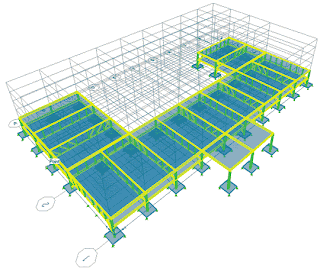 Last time we started making beats with using 2 different patterns on the Redrum. Today, we'll start to learn how to make the patterns switch up automatically. This way, you can make different parts to your beats and have them play back in the order you want.
Last time we started making beats with using 2 different patterns on the Redrum. Today, we'll start to learn how to make the patterns switch up automatically. This way, you can make different parts to your beats and have them play back in the order you want.We will be working on remaking the beat from the Lil' Wayne song, "A Milli", produced by Bangladesh. First let's listen to the instrumental and see what we will be trying to recreate..
A Milli Instrumental - Lil Wayne
We're going to do this in two parts, so let's get started with the first part...
Part 1
Please do the following:
- Open Reason and start a new session (File>New).
- Make sure there is a Mixer at the top of your Instrument Rack. If there isn't, create one (Create>Mixer 14:2). If you already see the mixer, then skip this step and move to step 3.
- Set the Tempo of your beat to 80bpm.

- Create a Redrum (Create>Redrum Drum Machine).
- Click the folder icon on Sound 1 to load a drum sound into it.
- Open the following folders:
Reason Factory Sound Bank>Redrum Drum Kits>Xclusive Drums-Sorted
- Open the folder 01_BassDrums & load in the bass drum called BD_Boomer. Push SELECT on Sound 1, then put it on boxes 1, 4, 7, 11, and 14.

- Click the folder for Sound 2, and load in another bass drum. This time, load in BD_Rabotnik.Push SELECT on Sound 2, then put it on boxes 1, 4,7, 11, and 14.
- Now that we have our bass drum, let's find a clap. For Sound 3, go into the Xclusive Drums-Sorted folder and open the folder called 04_Claps. Pick any one that sounds good.
- Push SELECTon Sound 3, then put this clap on boxes 5 &13.

- Now click on Pattern 2.
- Click the folder on Sound 4. Go into the folder 02_SnareDrums. Find the snare drum titled SD_GiantStep. Push SELECT on Sound 4, then put it on boxes 1, 4, 5, 7, 11, and 14.

- SAVE your beat in your folder as: your name_ AMilli
Next we are going to use our "A Milli" beats for something new, so make sure your beat is done exactly how it is supposed to be!
Part 2
So, now that we have finished our 2 patterns for "A Milli", we're going to learn how to copy the beat to a Track in the Sequencer. The Sequencer is the bottom part of the screen on Reason. It is very important to learn how to work with the Sequencer because this is where we will start building our full songs later in the semester. Let's get started!
- Open your "A Milli" beat. (File>Open). If you haven't done this part of the assignment, be sure to do that first before working on this lesson.
- Once the beat is loaded, click on the Redrum. Click anywhere on the green parts of the Redrum.
- At the top of the Sequencer, you'll see an L and an R. These are your loop markers. Move the R to the number 3 in the timeline.

- In the Redrum, click on Pattern 1.
- Go to the Edit menu and click Copy Pattern to Track.

- A green box should have shown up in the Redrum track in the Sequencer.

- Now, in the Sequencer, move the R to 5 and the L to 3.

- Go back to the Redrum and click on Pattern 2. (Make sure the 2 button is lit up - you may have to click twice.).

- Copy Pattern 2 to the Redrum track in the Sequencer (Edit>Copy Pattern to Track). You should now have two bars of Pattern 1 and two bars of Pattern 2.

- In the Redrum, click on the small Pattern button to turn it off. (If you don't turn it off, the beat will sound weird.)
- Move the L marker back to 1 in the timeline and hit Play (Spacebar) to listen to the whole beat play back.
- Save the beat in your folder.
- When you're finished, let the instructor check your work.

No comments:
Post a Comment