
Today we are going to keep on working with the two things that were introduced in the last class: 1) the Minor Scale, and 2) synthesizers.
So first of all, let's refresh our memories about the Minor Scale. The formula is...
W-H-W-W-H-W-W
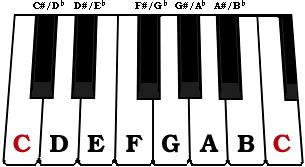
Last time we started working and getting familiar with the Subtractor Analog Synthesizer. Today, we will continue working with the Subtractor and we will also get to know another Reason synthesizer, the Malstrom.
 The difference between the two synths has to do with the way that they create their sounds. We will learn a little more about this later, but for now, you could say that the Subtractor is better at creating old-school, 80's style sounds, while the Malstrom is better at creating more complex, modern sounds.
The difference between the two synths has to do with the way that they create their sounds. We will learn a little more about this later, but for now, you could say that the Subtractor is better at creating old-school, 80's style sounds, while the Malstrom is better at creating more complex, modern sounds.So, let's just jump into today's lesson...
Part 1
Fill out the worksheet to find the notes of a Minor scale that you are going to work with today.
Part 2
- Start a new Reason file.
- Create a Redrum Drum Machine.
- Set the Tempo to whatever you like.
- Make a 32-step drum beat.
- Move your R marker so that it is on Bar 5.
- Zoom in so that you can clearly see Bars 1-5.

- Use Copy Pattern to Track to put your drum beat into the Sequencer.

- Make sure the Loop On/Off button is lit up.

- Create a SubTractor Analog Synthesizer.

- Click on the Browse Patch button.

- Load a sound from the Bass, MonoSynths, or PolySynths folder.
- Using your Minor Scale worksheet as reference, come up with a main melody to go over your drums. Record it. Remember, you can ONLY use notes from the minor scale you figured out!

- Create a second SubTractor Analog Synthesizer.
- Click the Browse Patch button and load another sound from the MonoSynths, Pads, or PolySynths folder.
- Come up with a simple second melody to go with the first one. Just a few notes is fine.

- Now Mute the second Subtractor by clicking on the M button.

- Create a Malstrom Graintable Synthesizer.

- Click on the Browse Patch button.

- Load a sound from the Bass, MonoSynths, Pads, or PolySynths folders.

- Come up with another simple melody to go over your original Subtractor melody.

- Zoom out so that you can clearly see Bars 1- 17.

- Copy and Paste (OPTION-drag) your drums and first Subtractor melody so that they end on Bar 17.

- Click the M button on the 2nd Subtractor to un-Mute it.

- Now move your 2nd Subtractor and Malstrom melodies around so that they are in an order that sounds good. For example:
 or
or 
- More the R Marker so that it is on Bar 17.

- Listen to the whole beat play back and make any necessary changes.
- Add any additional instruments you want.
- Save this as: your name_MinorSynth

No comments:
Post a Comment