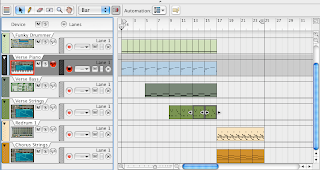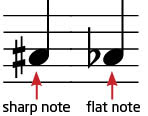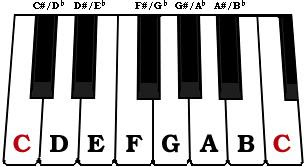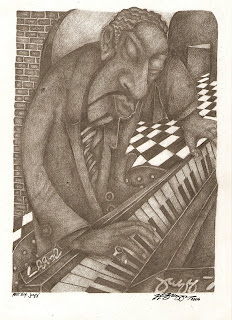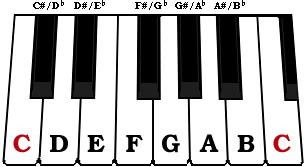Quick recap: how many different notes are there?
Now just because you have all these possible notes to work with, doesn't mean that they will all sound good with each other.
A scale is a set of notes that sound good with each other. They provide a frame for you to create melodies and help you to figure out different directions for your music.
The two most common scales in Western/American music are the Major and Minor scales. Generally speaking...
- the Major scale sounds happy/upbeat. You hear it a lot in pop music.
- the Minor scale sounds more sad or intense. You hear it a lot in hip hop and other harder styles of music.
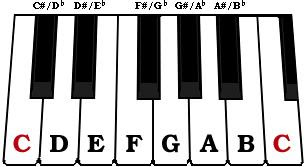
When two notes are right next to each other, it is called a half step (for example C to C#).
When two notes have a note in between them, it is called a whole step (for example, C to D).
How much space is in between G and A? E and F? Eb and F?
OK, so now that we know about whole steps and half steps, I'm going to reveal to you the formula that will let you make a Major scales from any key on your keyboard...
Major scale formula:
W-W-H-W-W-W-H
Once you know the formula for a scale, it doesn't really matter what key you start on. You can always make the kind of scale that you want. Today, we are only focusing on the Major scale, so let's hear for ourselves what I'm talking about...
Please do the following:
Part 1
Fill out the G Major scale worksheet. First find and label G, and then fill out the rest of the notes in the scale by using the formula:
Part 2
W-W-H-W-W-W-H
Once you know the formula for a scale, it doesn't really matter what key you start on. You can always make the kind of scale that you want. Today, we are only focusing on the Major scale, so let's hear for ourselves what I'm talking about...
Please do the following:
Part 1
Fill out the G Major scale worksheet. First find and label G, and then fill out the rest of the notes in the scale by using the formula:
W-W-H-W-W-W-H
Part 2
- Start a new Reason file.
- Create an NN-XT Advanced Sampler.

- Load a patch from one of the main Orchestral families (strings, brass, reeds/woodwinds). Don't use any percussion instruments for this one, except from the folder called Mallets.
- Set your Loop Markers so that L is on Bar 1 and R is on Bar 5.

- Make sure that the Loop On/Off and Click buttons are lit up.


- Hit Play and listen to the Tempo.
- Looking at your worksheet, practice playing the G Major scale in time with the click - each note should be played on a click!
- Adjust the Tempo to whatever is comfortable for you; if it is too fast, slow it down!
- When you are confident about playing it, go ahead and hit the Record button and then Play to start recording. Remember to wait for the Playhead to loop back before you start playing.
- Save it as: your name_GMajorScale
- Show one of the instructors before moving on.
- Start a new Reason file.
- Create a Redrum.
- Make a 32-step drum beat and use Copy Pattern to Track to put it in your Sequencer.
- Click the Pattern Button to turn make sure you don't hear a double of your beat.

- Create an NN-XT Advanced Sampler and load a sound you like.
- Come up with an original melody using the G Major Scale - you can ONLY USE notes from G Major!!!
- Create 2 additional instruments (NNXT, NN19, Subtractor, etc.) and create additional parts to your song.
- Save this as: your name_GMajorBeat