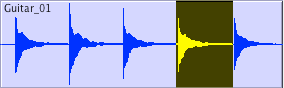
For the next part of this assignment, we are going to create our own unique guitar sounds by sampling a guitar and then using the filters and other devices to make them sound interesting. Then you're going to use this sound in the beat you started working on in the last class.
"Where are we going to get these samples?" you ask.
Easy - you're going to record yourself playing guitar!
Check it out...
Part 1 - Recording Guitar
Everyone is going to take a turn and come up to the Instructor station. Then you're going to do the following:
- Launch Pro Tools and create a new session called: your name_guitar sample

- Create 1 new Mono Audio Track.
- Plug the 1/4" cable into the guitar and an input on the Digi 003.
- IMPORTANT! Underneath the gain knob of the Input that you plugged into, find the button called Mic/DI. Press it so that the orange light is on. If you don't do this, you will not be able to hear any sound from the guitar.
- Record enable your audio track.
- Pluck some of the strings and adjust the Input level so that you're getting a good strong signal (but not clipping!).
- Now pick up the guitar and get comfortable. When you are ready, put your finger on the C note here:

- Take the pick in your other hand
 and practice plucking the string. Try to get a nice clean sound without hitting any of the other strings.
and practice plucking the string. Try to get a nice clean sound without hitting any of the other strings. - When you are ready, hit Record on Pro Tools and record yourself playing C. Don't stress about playing it perfectly right away. Just keep playing it as many times as you want until you feel like you got a good take. BUT, when you play the note, let it ring all the way out before you play it again. We want to get a nice clean waveform with a natural Decay and Sustain.
- When you feel like you've got at least one good recording, hit stop.
- Save the session.
- Copy it to your folder on the Shared Media drive.
- Go back to your desk and copy the Pro Tools session to your own computer.
Part 2 - Editing your Guitar Sample
- Open your Pro Tools session.
- Listen back to your performance and find the single best note in your recording.
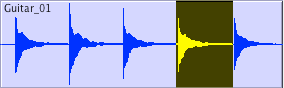
- Edit this note and Split it (Command E) into its own region. Be sure to zoom in and make clean cuts at the zero line crossing!

- Use the Grabber Tool
 and click on the note region to highlight it.
and click on the note region to highlight it.
- Bounce the region out as an audio file. (File>Bounce to>Disk).
- In the Bounce window, change the Format to Mono (summed) and click Bounce.

- In the Save Window, change the file name to: your name_guitar_C

- Make a mental note of WHERE you are saving your file and hit Save.
- If you want to export any of your other notes, go back and repeat Steps 2-8. Don't forget to use a different filename!
- Save your session and quit Pro Tools.
Part 3 - Sculpting Your Guitar Sample
- Launch Reason and open the song you started last time (your name_ADSR style).
- Create an NN19 Digital Sampler.
- Right-click on the NN19 and click on Initialize Patch to clear out the preset instrument.

- Click on the Browse Sample button.

- Find your guitar sample and load it into the NN19.
- Play some notes and listen to how it sounds.
- Now you can get into shaping it to sound the way you want.
- First start by adjusting the Amp ADSR settings.
 Do you want the sound to be shorter? Lower the Decay and Sustain time. Do you want it to start with a fade in? Raise the Attack time. Do you want the notes to go on after you let go of the key? Raise the Release time.
Do you want the sound to be shorter? Lower the Decay and Sustain time. Do you want it to start with a fade in? Raise the Attack time. Do you want the notes to go on after you let go of the key? Raise the Release time. - Next, move on to the Filters.
 First, pick which kind of filter you want to mess with and click the red light next to it.
First, pick which kind of filter you want to mess with and click the red light next to it.  In case you forgot...BP = Band Pass, LP = Low Pass, HP = High Pass, Notch = Notch. Try first raising the FREQ slider to get it where you want, and then adjust the RES slider to really bring the effect out. Lastly, if you want to, try messing with the ADSR settings.
In case you forgot...BP = Band Pass, LP = Low Pass, HP = High Pass, Notch = Notch. Try first raising the FREQ slider to get it where you want, and then adjust the RES slider to really bring the effect out. Lastly, if you want to, try messing with the ADSR settings. - Now if you really want to get some weirdness going on, try messing with the LFO section.
 I won't get too deep into this today, but basically, the LFO makes automatic adjustments to either the amplitude (loudness) of the sound, the filters, or the Panning (left-to-right movement). Try adjusting the settings and see what it does! Note: in order to hear the LFO working, you will need to turn up the Amount knob!
I won't get too deep into this today, but basically, the LFO makes automatic adjustments to either the amplitude (loudness) of the sound, the filters, or the Panning (left-to-right movement). Try adjusting the settings and see what it does! Note: in order to hear the LFO working, you will need to turn up the Amount knob! - Lastly, try connecting different FX devices to the NN19. Specifically, I suggest that you try the Scream Distortion or the Delay devices. Or both. Go nuts!
- Complete a beat that incorporates your guitar sound.
- Be sure to do File>Save Settings and check off all the samples.
- Save this as: your name_ADSR style.
- Put it in the Shared Media folder.

No comments:
Post a Comment